Symptom Checker Widget
You can now embed our Symptom Checker in your web and mobile applications with a few lines of code. The embedded widget allows you to change the colour of buttons, add a logo and pass in information about the user you may already have to provide a seamless user experience.
Before getting started, you will need to request test credentials, the same way as if you wanted to integrate using our API. In order to embed the Symptom Checker into a web application, simply insert the code below, replacing the parameters as you see fit (and including the API token you received).
<iframe
src="https://widget.livehealthily.com/?token=######&primaryColor=######&logo=####&name=######&year_of_birth=####&gender=######&initial_symptom=####"
title="Healthily Widget"
height="750px"
width="100%"
></iframe>For mobile applications, a WebView can be used with the same URL as above. The embedded Symptom Checker is completely responsive and will fit into the device dimensions.
Demo
To see what the widget looks like once embedded in a web page, you can visit our demo pages below:
- Plain symptom checker - no customisation and embedded as is.
- Symptom checker with customisation - embedded widget with details of the individual passed in and custom CTA displayed at the end of the consultation.
Personalisation
The widget is customisable by passing the following query parameters:
- token - the API Token you received from us
- primaryColor - e.g.
primaryColor=FF69B4. Note, do not include the hex - logo - e.g.
logo=https%3A%2F%2Fmylogo. Note the image should be 150 x 50 and the URL should encoded - ctatext - the text for a call to action button that shows on the Consultation report allowing giving your users the option to take a follow up action, for example,
ctatext=Book an Appointment. - ctalink - the URL the user will be taken to when they click on the call to action button, for example,
ctalink=https%3A%2F%2Fwww.onlinedoctor.com%2Fbook. NOTE: If you are embedding the widget in a web app, the link will option in a new tab. - User details: you can pass through any combination of the following parameters relating to a user. This will bring up a confirmation screen for the user to confirm the details passed in the query parameters:
- name - Name of the user
- year_of_birth - Their year of birth, e.g. 1987
- gender - Male or Female
- initial_symptom*- short sentences including key symptoms, e.g._I have a headache and a fever*
Production Environment
Once you have tested the widget in your application using the test API token provided, we will need to upgrade your token for Production use and tie this to the domain you will be using the widget from. Please contact our support team at [email protected] when you're ready to go live with your implementation and they will be able to assist you with this.
Updated 7 months ago